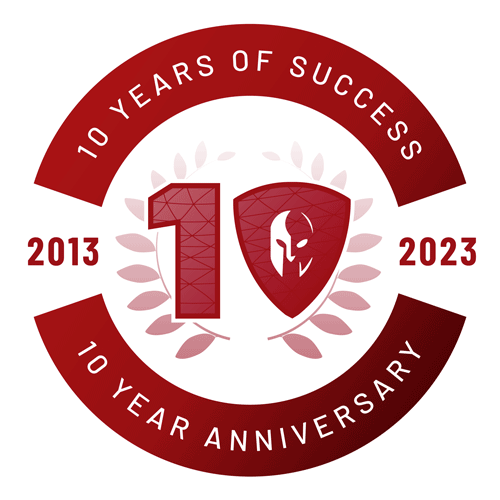Introduction
If you’ve ever experienced a malware attack, data breach, or simply accidentally deleted an in-progress file, you know how important backups can be.
Since most office workers now work from home, your business’s IT system might be missing an important piece of the IT security stack. In this article, we’ll talk about a quick fix you can use to make sure your files are backed up right away.
Backing Up With the Cloud
Many small businesses have a backup plan that depends on the fact that most office workers are at work. This could be a cloud backup that lets you move the data offline, so that if something goes wrong in the office, your data remains safe and secure. But many of these methods only work if someone is in the office when the backup is done; leaving any new files that were created from home out of the backup process.
When you work from home, the first thing you should ask your present IT provider is if your desktop, documents, and files that you save locally on your laptop or computer are backed up. If you aren’t sure why your files aren’t being backed up, you can quickly fix the problem by using Microsoft’s OneDrive or Google’s option, Google Drive.
Both of these methods work a lot like Dropbox. You can set up a folder on your computer that will be backed up to the cloud automatically. If you want to move data to one of these areas, our main suggestion is that you do it right before you go to bed, because your internet bandwidth may be used up while the files upload to the cloud.
When you sign up for Office365/Gsuite, you get both OneDrive and Google Drive included with your subscription. Using this solution also gives you the ability to view your files from any device with the right app.
Most Office and Google papers also come with a version history. If you make a mistake or want to look back at changes, you can use the version history to keep track of these changes. But you should know that this is not a real backup plan, and won’t translate to other file formats or uploads.
The most important piece is making a routine of uploading your files to the cloud, so they can be easily accessed and re-downloaded in the event of a hardware failure or other loss of data.
Conclusion
If your business still has employees regularly working from home, it’s critical that you establish a backup plan for all team members. While most traditional backups rely on employees saving their files in-office, Google Drive and Microsoft’s One Drive make convenient solutions for files to be backed up from anywhere.
Get in touch with us today if you have questions about how safe your company info is when you work from home.
Get in touch with us
Secutor Cybersecurity is a trusted partner comprised of industry leading experts in the fields of Cybersecurity and Governance, Risk and Compliance. We partner with our clients to deliver on-demand solutions tailored to expertly navigate the regulatory demands of their specific industries.
Our proven track record of successfully exceeding client expectations is achieved through the combination of our methodical approach, advanced technologies, subject matter experts, and synergy with client team members.
Secutor is your team of world-class problem solvers with vast expertise and experience delivering complete solutions keeping your organization protected, audit-ready, and running smoothly.